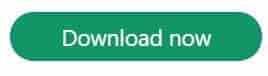A file explorer app, also known as a file manager, is an application that allows you to manage the files and folders on your device. It allows you to navigate through your device’s file system, view files and folders, copy, move, rename, delete and share files, and perform other operations.
There are various file explorer apps available for all Android devices, some of the popular ones include:
Google Files (previously called Google Files Go)
ES File Explorer
Solid Explorer
FX File Explorer
ASTRO File Manager
Here is the process to download and install all file explorer apps
Google Files app
Google Files is a free file management app for Android devices that helps you free up space, find files faster, and share files easily. The app allows you to:
Free up space: The app can help you find and delete unnecessary files, such as duplicate photos or videos, old memes, and large files that you don’t need.
Find files faster: With Google Files, you can search for files by name or category, such as images, videos, and documents.
Share files offline: You can share files with nearby devices without an internet connection, using the app’s fast offline sharing feature.
Back up files to the cloud: The app lets you back up important files, such as photos and videos, to Google Drive, so you can access them from any device.
Manage files efficiently: Google Files makes it easy to manage your files, with features such as file browsing, file renaming, file moving, and file deletion.
Overall, Google Files is a useful app for managing files on your Android device and can help you keep your device organized and free up space. It is available for free on the Google Play Store.
You can download the Google Files app for free from the Google Play Store on your Android device. Here’s how to download it:
- Open the Google Play Store app on your Android device.
- Search for “Google Files” in the search bar at the top of the screen.
- Tap on the “Google Files” app in the search results.
- Tap the “Install” button.
- Read the app permissions and tap “Accept” to grant the app the required permissions.
- Wait for the app to download and install on your device.
Once the installation is complete, you can open the Google Files app and start using it to manage your files on your Android device.
ES File Explorer app
ES File Explorer is a file management app for Android devices. It allows you to manage your files, documents, multimedia, and apps on your device. Here are some of the main features of ES File Explorer:
How to Download and install:
You can download ES File Explorer for Android from the Google Play Store. Here’s how:
- Open the Google Play Store app on your Android device.
- In the search bar at the top of the screen, type “ES File Explorer.”
- Tap on the “ES File Explorer” app from the search results.
- Tap on the “Install” button to download and install the app.
- Wait for the app to download and install on your device.
Once the installation is complete, you can open the ES File Explorer app and start using it to manage your files, documents, multimedia, and apps on your Android device.
Solid Explorer app
Solid Explorer is a file manager app for Android devices that offers a wide range of features to manage files and folders on your device. Here are some of the main features of Solid Explorer:
- Dual-pane interface: The app has a dual-pane interface that allows you to navigate through two separate folders at once, making it easy to move files between them.
- Cloud storage support: Solid Explorer supports popular cloud storage services like Google Drive, Dropbox, OneDrive, and more. You can easily access and manage files on these services directly from within the app.
- Built-in media player: You can play your multimedia files like music and videos directly from within the app, without the need for a separate media player app.
- Archive support: The app supports a wide range of archive formats, such as ZIP, RAR, and TAR. You can easily extract files from archives and create new archives as well.
- Root access: If your device is rooted, you can access the root folder and perform advanced operations like editing system files.
- Encryption: Solid Explorer also allows you to encrypt files and folders to keep them secure.
- Customization: You can customize the app’s appearance by changing the theme, icon set, and colors.
Overall, Solid Explorer is a powerful file manager app with a clean and intuitive interface. It is available for a free trial period of 14 days, after which you can purchase the app for a one-time fee.
How to download and install Solid Explore app
You can download and install Solid Explorer app on your Android device by following these steps:
- Open the Google Play Store app on your Android device.
- Search for “Solid Explorer File Manager” in the search bar at the top of the screen.
- Tap on the “Solid Explorer File Manager” app in the search results.
- Tap the “Install” button.
- Read the app permissions and tap “Accept” to grant the app the required permissions.
- Wait for the app to download and install on your device.
Once the installation is complete, you can open the Solid Explorer app and start using it to manage your files and folders on your Android device.
Please note that Solid Explorer offers a free trial period of 14 days, after which you will need to purchase the app to continue using it.
FX File Explorer app
FX File Explorer is a file management app for Android devices that provides a wide range of features to manage files and folders on your device. Here are some of the main features of FX File Explorer:
- Dual-pane interface: The app has a dual-pane interface that allows you to navigate through two separate folders at once, making it easy to move files between them.
- Cloud storage support: FX File Explorer supports popular cloud storage services like Google Drive, Dropbox, OneDrive, and more. You can easily access and manage files on these services directly from within the app.
- Built-in media player: You can play your multimedia files like music and videos directly from within the app, without the need for a separate media player app.
- Archive support: The app supports a wide range of archive formats, such as ZIP, RAR, and TAR. You can easily extract files from archives and create new archives as well.
- Root access: If your device is rooted, you can access the root folder and perform advanced operations like editing system files.
- Network file sharing: You can connect to a computer or network-attached storage device and browse files and folders on that device from within the app.
- Customization: You can customize the app’s appearance by changing the theme, icon set, and colors.
Overall, FX File Explorer is a powerful file management app that provides a lot of features for managing files and folders on your Android device. It is available for free on the Google Play Store with some advanced features requiring an in-app purchase.
How to download and install
You can download and install the FX File Explorer app on your Android device by following these steps:
- Open the Google Play Store app on your Android device.
- Search for “FX File Explorer” in the search bar at the top of the screen.
- Tap on the “FX File Explorer” app in the search results.
- Tap the “Install” button.
- Read the app permissions and tap “Accept” to grant the app the required permissions.
- Wait for the app to download and install on your device.
Once the installation is complete, you can open the FX File Explorer app and start using it to manage your files and folders on your Android device.
Please note that the basic version of FX File Explorer is free, but some advanced features require an in-app purchase.
ASTRO File Manager app
ASTRO File Manager is a free file management app for Android devices that provides a wide range of features to manage files and folders on your device. Here are some of the main features of ASTRO File Manager:
- File management: You can browse, move, copy, paste, delete, and rename files and folders on your device’s internal storage and external storage, including cloud storage services like Google Drive, Dropbox, and OneDrive.
- App management: You can view and manage all the installed apps on your device, including system apps. You can also backup and restore apps, and uninstall multiple apps at once.
- Media management: You can view and manage all your multimedia files, including photos, videos, and music.
- Cloud storage support: ASTRO File Manager supports popular cloud storage services like Google Drive, Dropbox, and OneDrive. You can easily access and manage files on these services directly from within the app.
- Zip and unzip files: You can create, extract, and manage ZIP and RAR files directly from within the app.
- Remote file management: You can access files on your device from a computer using the app’s built-in FTP client, HTTP server, and SMB client.
- Search: You can search for files and folders on your device with the app’s search function.
Overall, ASTRO File Manager is a powerful file management app that provides a lot of features for managing files and folders on your Android device. It is available for free on the Google Play Store.
How to Download and install ASTRO File Manage app
You can download and install ASTRO File Manager on your Android device by following these steps:
- Open the Google Play Store app on your Android device.
- Search for “ASTRO File Manager” in the search bar at the top of the screen.
- Tap on the “ASTRO File Manager” app in the search results.
- Tap the “Install” button.
- Read the app permissions and tap “Accept” to grant the app the required permissions.
- Wait for the app to download and install on your device.
Once the installation is complete, you can open the ASTRO File Manager app and start using it to manage your files and folders on your Android device.
Please note that the app is free, but some advanced features may require an in-app purchase.